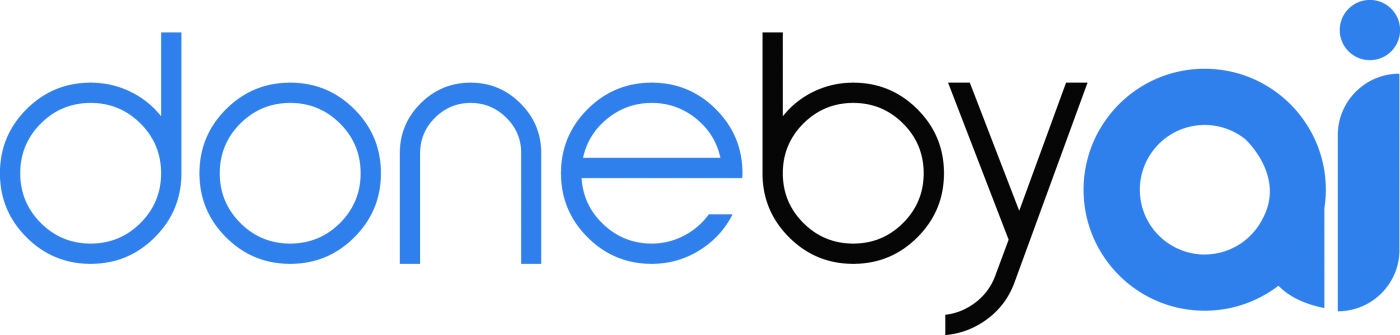
Convert your leads and aged data into qualified appointments with ready-to-buy customers.
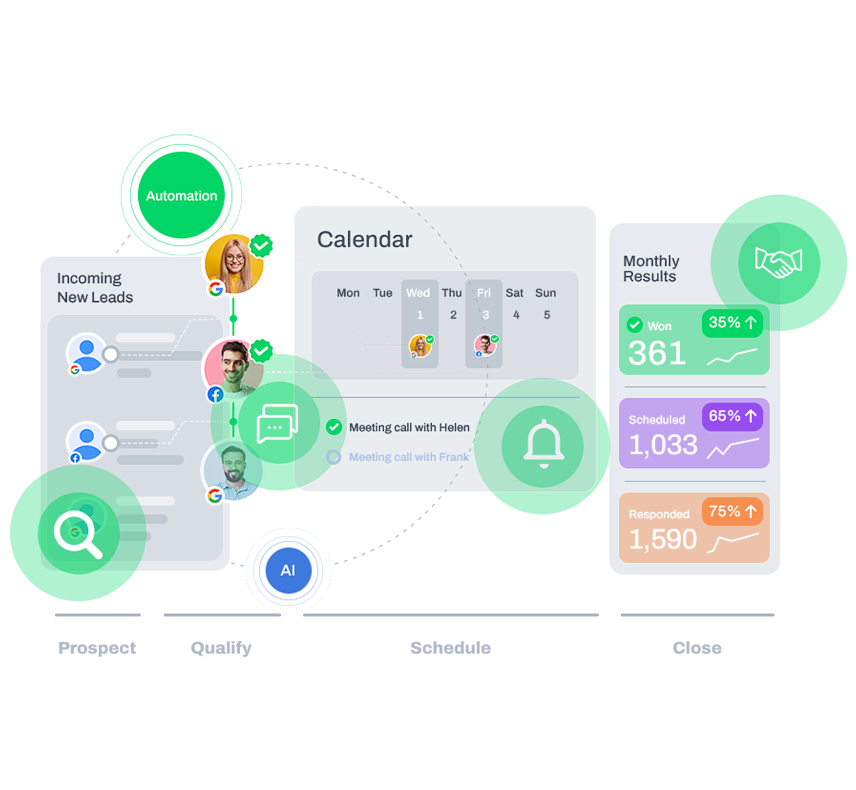
Virtual Assistant AI Appointment Setter Solutions
Our Features
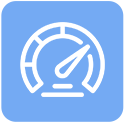
10x Speed to Lead
Masterful AI drip sequences that are strategically scheduled, and customized to connect with humans immediately.

AI Optimized Flow
We streamline your text and email flow, ensuring all communications are centralized and consistent, at scale.
Your Best Messaging
We take your sales script, improve it, and gradually perfect it to master your conversion pipeline.
Connect with More Leads in Less Time
Source leads in half the time, and double your response rate.
Have website forms, live chat, Facebook, and your lead lists all funnel into one central place for natural sounding AI to convert your leads into appointments – automatically.
Build high-quality pipelines and scale, predictably and easily.
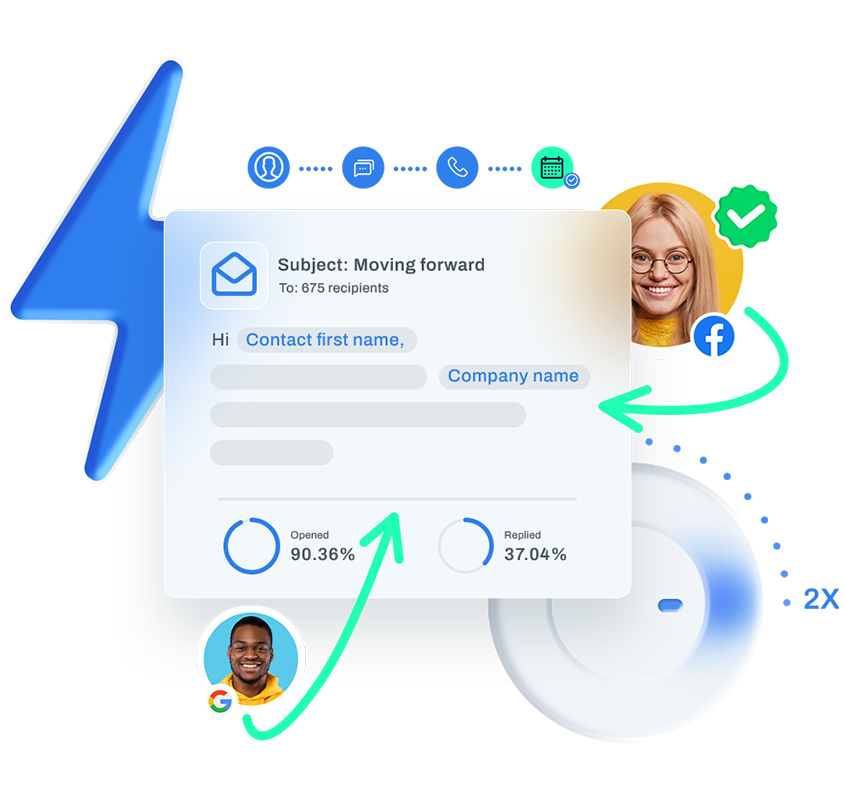
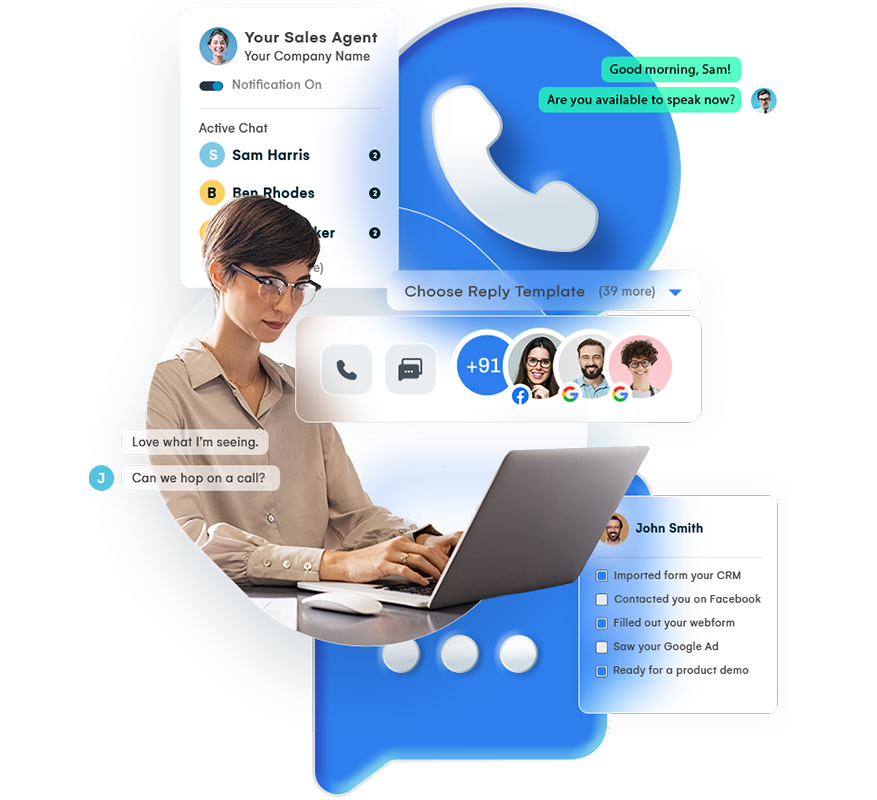
Maximize Your Communication With AI
Imagine waking up in the morning and checking your calendar and its full of appointments with leads ready to speak to you.
Driven by AI, our strategists write you a custom speed-to-lead program that will sound like your sales team, matching the tone of your sales pitch.
Monitor Performance
Ultimate transparency is at your fingertips. All logs of your sales team are automatically stored for review, analysis, and improvement. In our weekly meetings, we will go through your transcripts together to improve performance and help you close deals.
Plus, if your new sales agent Tyler bungles a sales call, he has no place to hide. It’s right there, for you to listen to – over and over again. Sorry, Tyler.
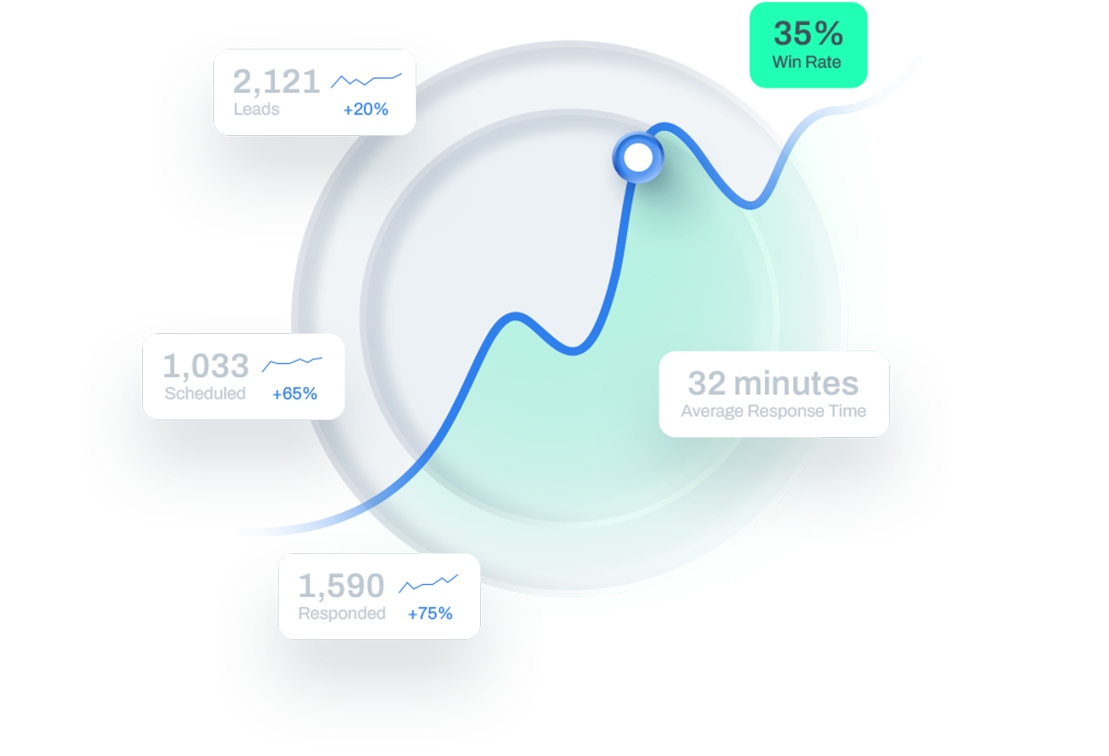
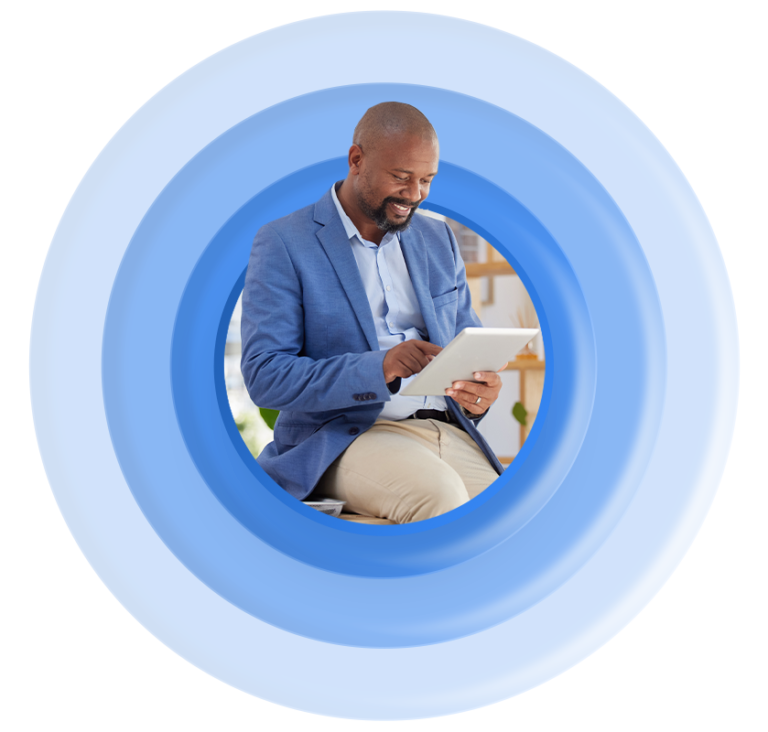
Free Demo
Want to kick the tires and test the system yourself? Fill out our webform and instantly engage with our own AI sales communications. You won’t
WHY US?
The donebyAI Difference
Campaign Creation & Monitoring
Engage leads with Post-Proposal Campaigns
Objection Handling written by experts
Weekly strategy sessions to review lead communications
Campaign Creation - Speed to Lead Experts write your campaigns FOR you
Optimizations and Improvements
Instant Concierge Support, 9-5pm PT
Leave customized voicemails
Scrub Your Lists for inactive phone numbers, landlines, etc
Strategists get to know your company and write in your authentic voice

More than Consultants
We look at your entire sales and marketing divisions, holistically to recommend and deploy workflows, automations, and tie your data together.
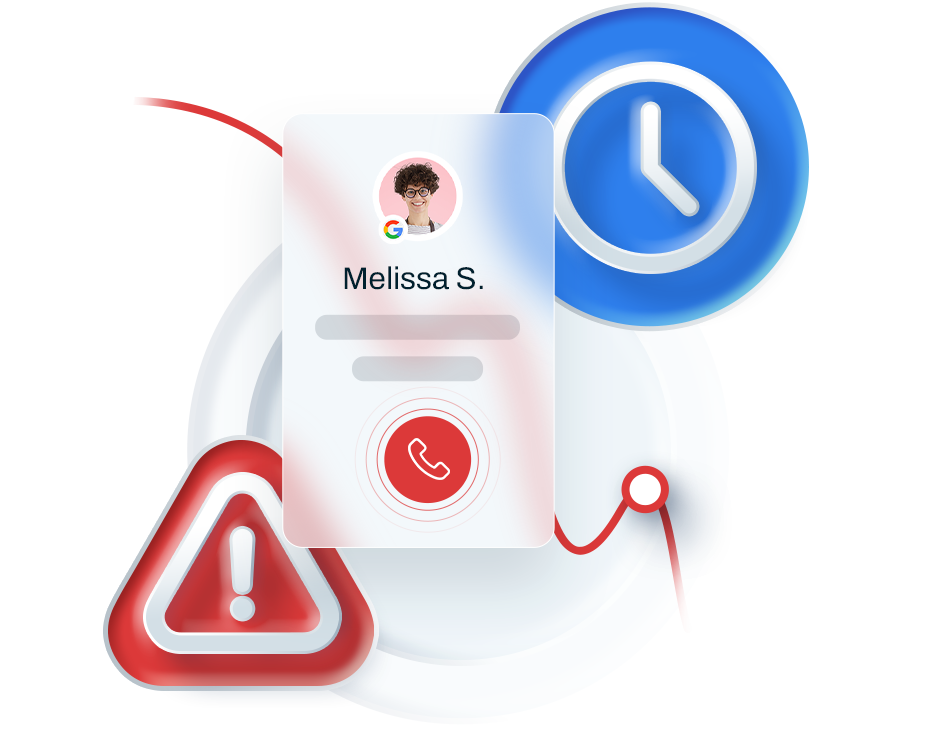
60% – 80% Of A Company’s Revenue Falls Off Between The Funnel And The Phone Call.
How much money are you leaving on the table?? Transform your business in as little as 10 work days.
Any of These pain Points
Sound Familiar?
- People forget to return your calls.
- They dont remember signing up to a lead list.
- They dont respect your time.
- You lose track of what’s been communicated
- Your lists have wrong numbers
- Your database is never up to date
- Sales people hide their mistakes.
- They forget to call leads back.
- You have to rely on them to submit reports.
- You cant micromanage everyone.
- You want to perfect your sales pipeline.
- You want to scale, and fast.
The Good News
The problems outlined above are hardly ever due to bad intentions, but these mistakes can happen, and they might even be a habitual part of your organization. You’re obviously not alone. We see these issues appear all the time.
The good news is we can help you solve all of these problems. 80% of the issues outlined above are automatically solved by the platform that you gain access to when you hire donebyai.